Loads of valuable information about companies are stuck in sources that, to date, are difficult to process for both computers and humans.
No need to sweat it though, on WikiRate, Research Projects provide a framework to collaborate with other researchers to answer a selected number of Metric Questions for a specific group of Companies.
Below is an overview of the different components of a Research Project and a step-by-step guide to help you collaborate in research.
Note: Research Projects can be part of University course work, an advocacy campaign that you might want to volunteer for, or simply an initiative by passionate people who care about a particular cause. Would you like to organize a Research Project of your own? Check out this Guide.
ut your research you have any questions, you can consult peers by adding a Conversation to the Research Group.
Find your Project
WikiRate hosts a wide range of Projects. You can find the full list of Projects on our Project browse page.
Once you find it, click on the Project’s name to open the project landing page.
Explore the Projects by Topic, SDG or, if you already know the Project you want to join, search for it by Name (try typing the university’s name or a key word of the Project).
Watch this screen recording showing how to explore or search for a Project on WikiRate:
On the project landing page you will find:
-
a description that tells you more about the topic and the goal of the project,
-
a list of Companies and Metrics, covered by the Project (together defining the scope of the project).
Add Answers
Are you in the Project and ready to start your research? Then:
1. Select your chosen (or allocated) company by clicking on the Research button next to the Company’s Name.
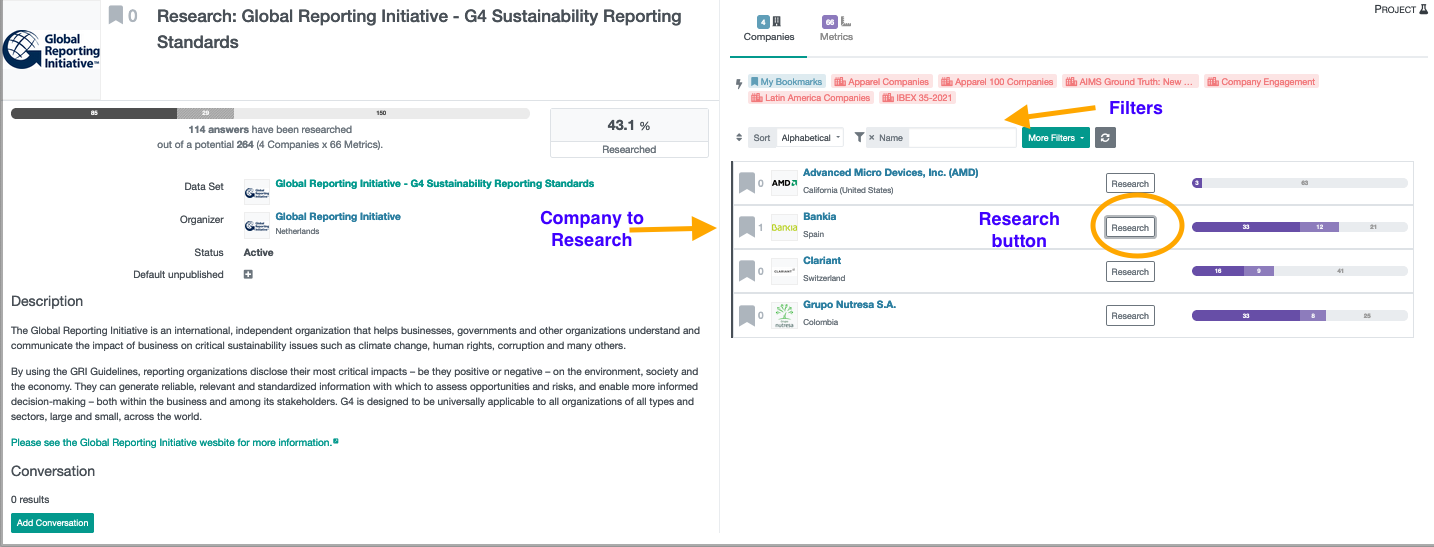
This will take you to the Research Page, which is where you can add new answer values.
In the first tab “Question” you will see the first metric listed that you will research.
2. Select the Year you want to find information on.
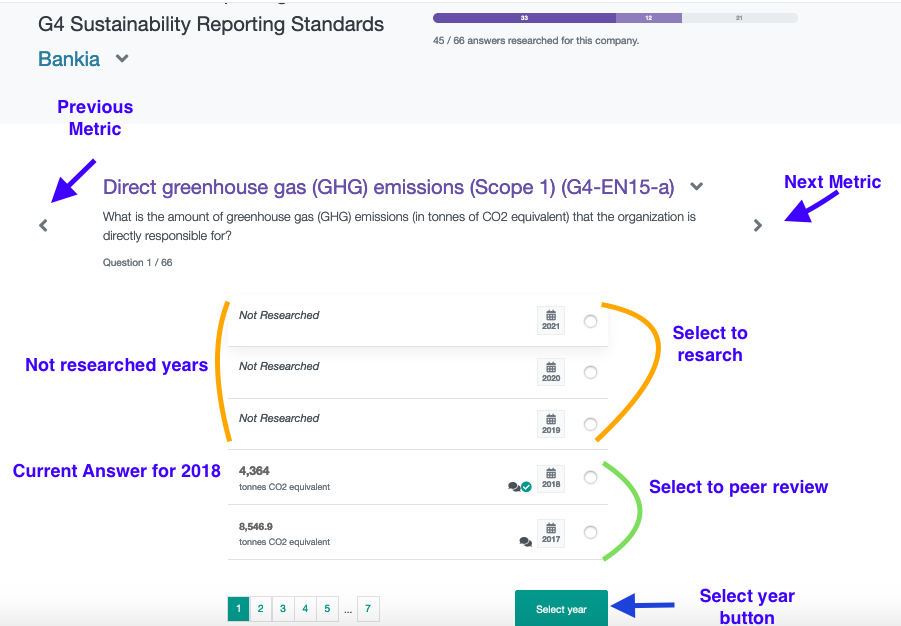
3. Read the Question and Methodology section (at the bottom of the Question page) to make sure you understand what the question is asking and what you will be searching for within the company report.
4. Read the sources of information (company reports, annual reports, sustainability reports) to find the answer to the Metric question.
In the Sources tab, you can view the sources that are already uploaded onto WikiRate. If you do not see a source, remove the Report type filter or/and the year filter.

Uploading a source. If the latest or relevant document is not on WikiRate yet, you can add it to the platform. After you have searched the web or the company official homepage add it to WikiRate by clicking on the Add New Source (button at the bottom of the Source Tab)
-
- Watch a screen recording showing how to add a URL as a source.
- Watch a screen recording showing how to add a PDF file as a source.
Tip: When exploring a source, use CTRL+F or the icon to search for key terms and navigate a report to find your Answer.
5. Once you have found a source that contains the Answer, cite your source on the right-hand side of the window by clicking the Select Source button.
6. On the Answer tab, add the value you found to answer the Metric question. Make sure the value is in the correct unit of measurement (e.g. US dollars, metric tones, etc.), and year, then enter the value in the answer box.
If you cannot find the relevant value select the Unknown as your answer option.
7. Add comments to your answer detailing the page number where you found your answer, add relevant excerpts from the source, and any relevant explanations for why you choose that answer. If you did any conversions or calculations, please explain how you did so in the comments.
8. Click the Submit button.
9. Go back to the Question tab (at the top of the page) and click the arrow (>) to move onto the next Metric Question.
Continue until you have added all the answers for your Company within the research Project.
Flagging Answers
If during your research you are not sure if you filled in the correct answer, put up a Request a Check. This will request another WikiRate contributor to check your answer.
To flag questionable data, check the Request Check box that you’ll find under the answer field.
Do not forget to share in the comments why you are not sure about your answer and indicate the page where you found the answer.
Checking the accuracy of the answer values is very important.
WikiRate gives a verification check mark to an answer, whenever the Answer found by one researcher is confirmed by a second researcher.
Each time you check an Answer on WikiRate, you bring the quality of WikiRate data to another level!
Checking and updating Answers
An Answer can be checked by one or more researchers, the more checks an Answer shows, the more certain we are about its quality.
Follow these steps for checking the data inputted by a fellow researcher:
- Select a Metric value - this could be via a Project page, a Company profile page, or a Metric page.
- Review value details. Go to the Answer tab. Here you can view the document used as a source and read the comments made by researchers ( e.g. details on where the value was found within the report (page, section), and any calculations or conversions made to determine the Metric value).
- View the Methodology. Depending on your familiarity with the Metric question, it is a good idea to refer to the Metric's Methodology to ensure you fully understand what is being asked. You will find the Methodology in the Question Tab.
- Look for the Answer to the Metric question on the Source.
- Verify or update a Metric value. Once you have located the accurate Metric value in the source, go to the Answer tab and either:
- Click the "Yes, I checked" button to show that you found the same data in the cited report.
OR
- Click the "Edit" button - to change incorrect Metric values and include details in the comments
If you have doubts about a value's accuracy or its source please leave a comment.
